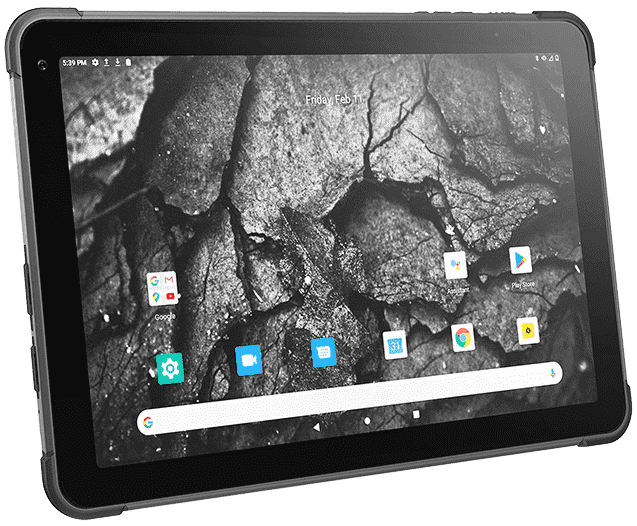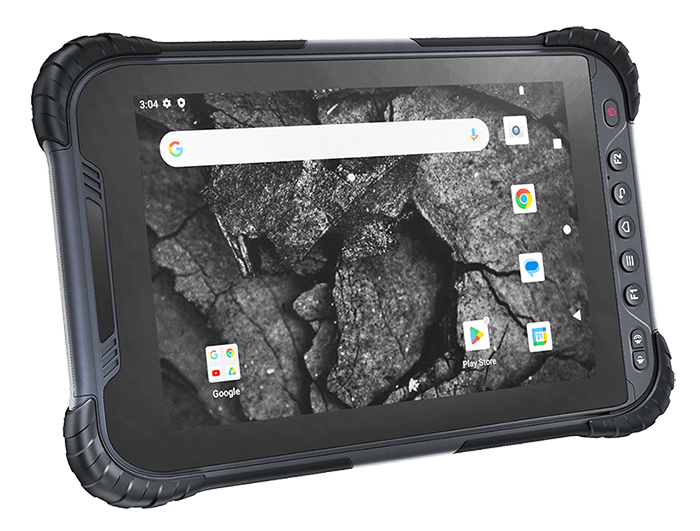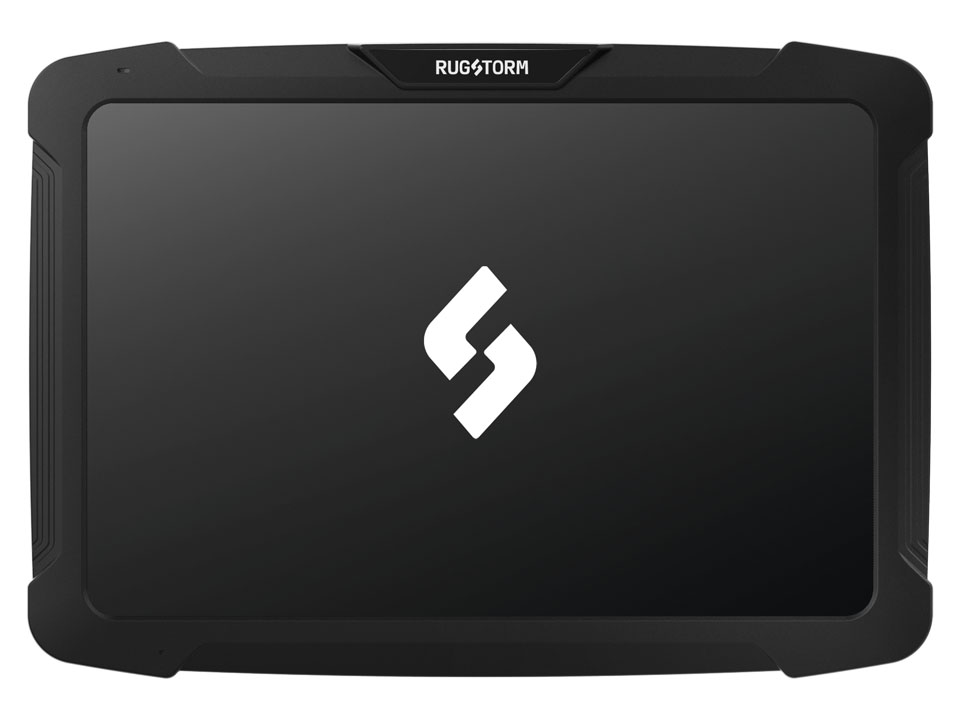タッチ関連の問題が発生した場合は、次の手順を試してください。
1. タブレットを再起動します。タブレットを再起動して、システムに戻ったときにタッチ機能が復元されるかどうかを確認します。
2. I2C HID デバイス ドライバーを再度有効にします。Windows のスタート メニューに移動し、デバイス マネージャーを開いて、「ヒューマン インターフェイス デバイス」セクションを見つけます。
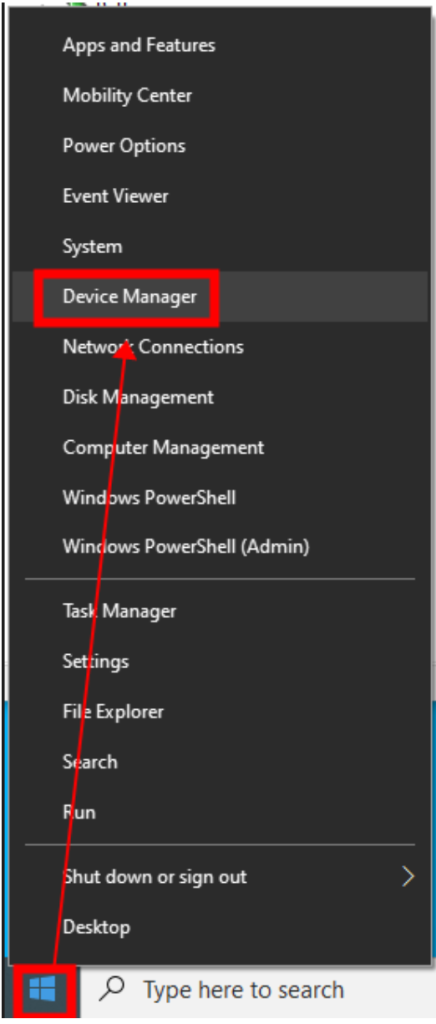
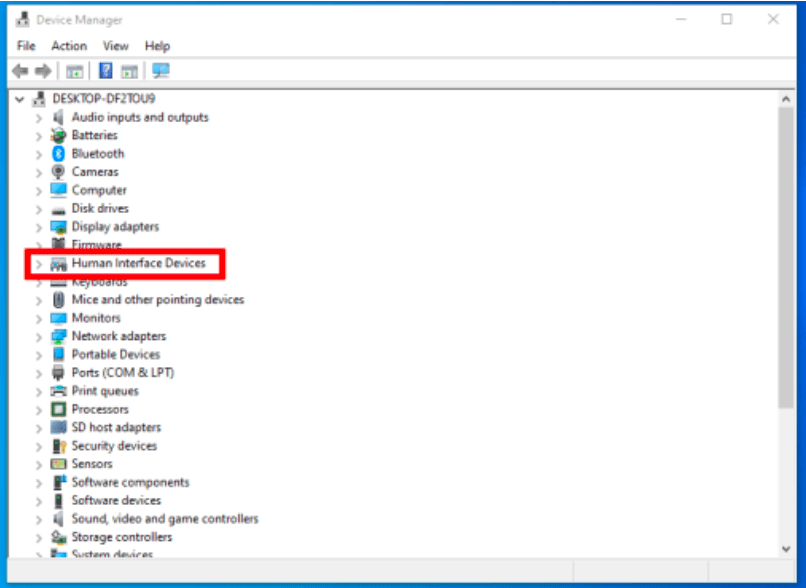
このセクション内で、「I2C HID デバイス」を見つけて右クリックします。デバイスを無効にするオプションを選択し、もう一度右クリックして「有効にする」を選択します。これで問題が解決するかどうかを確認します。
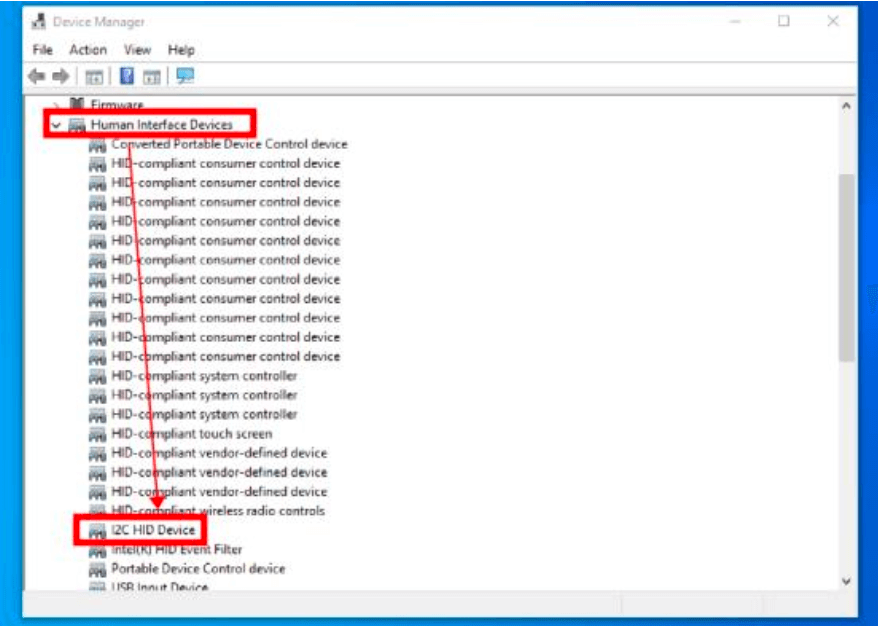
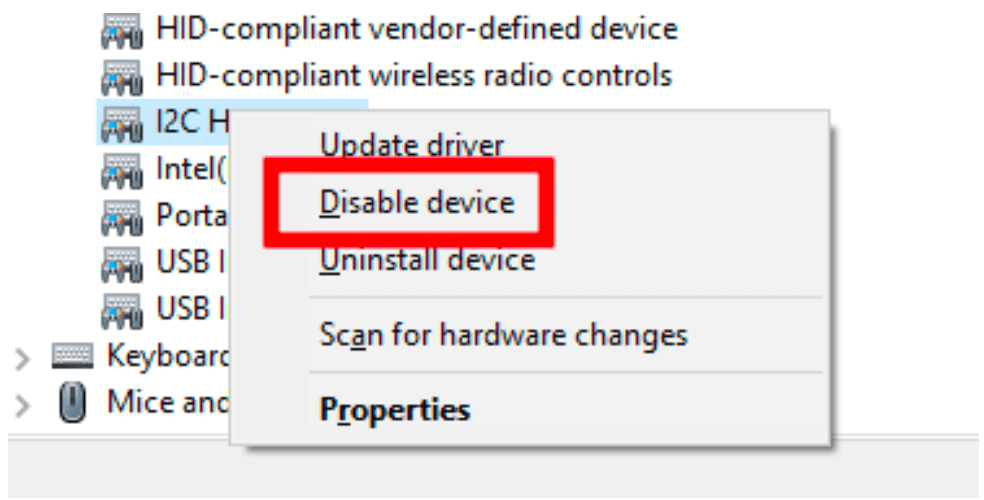
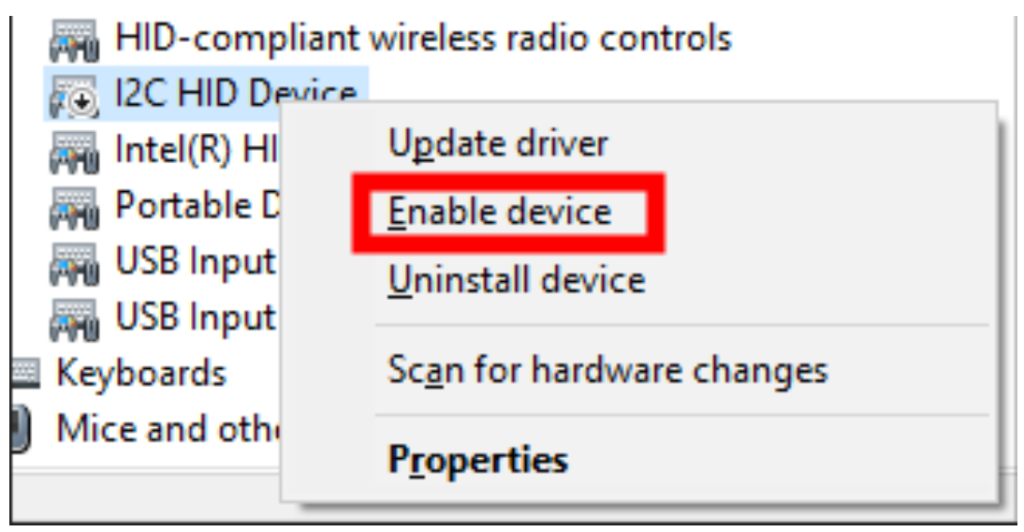
これらの手順のいずれでも問題が解決しない場合は、HID ドライバーのダウンロードと再インストールの手順など、サポートについてお問い合わせください。