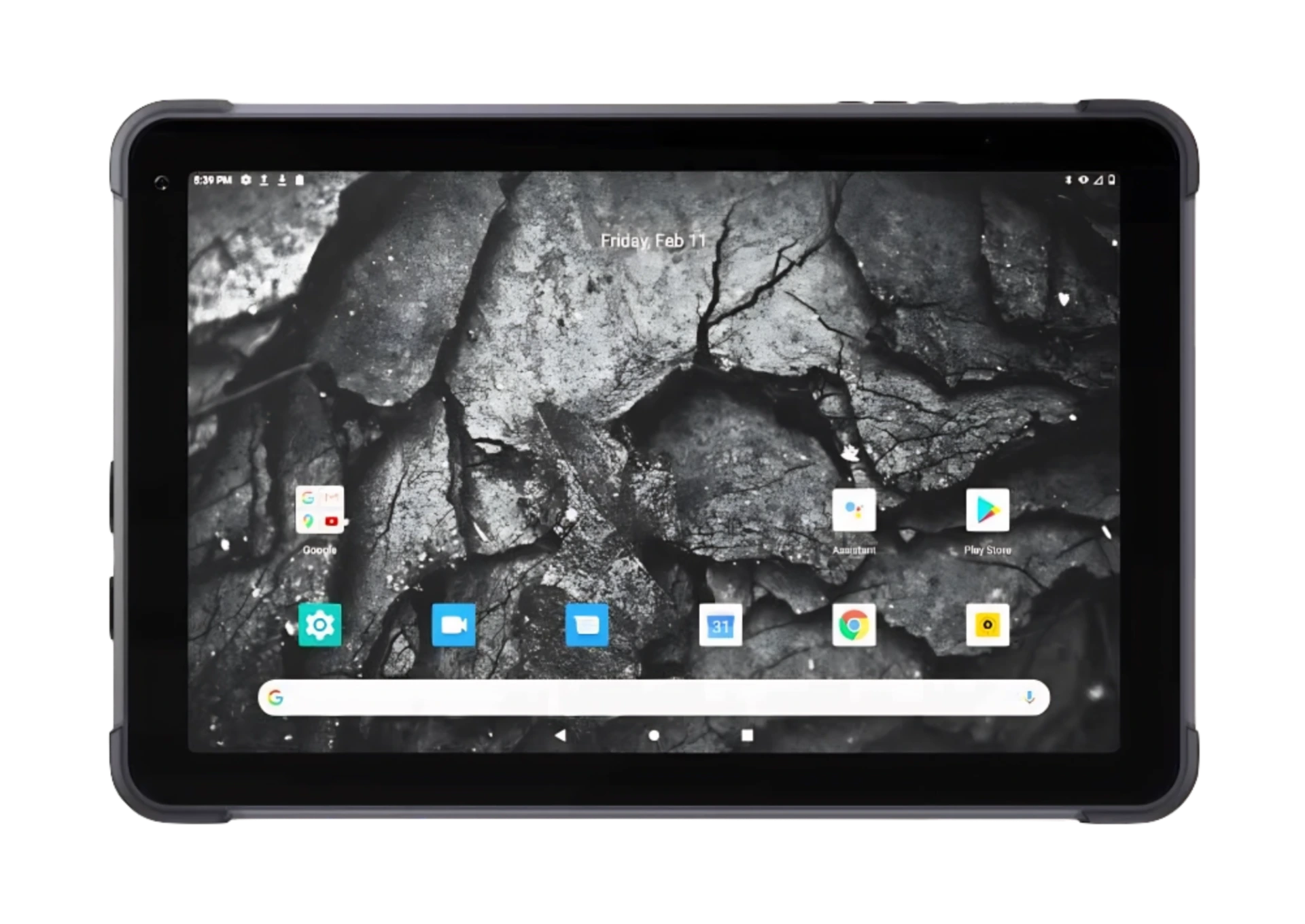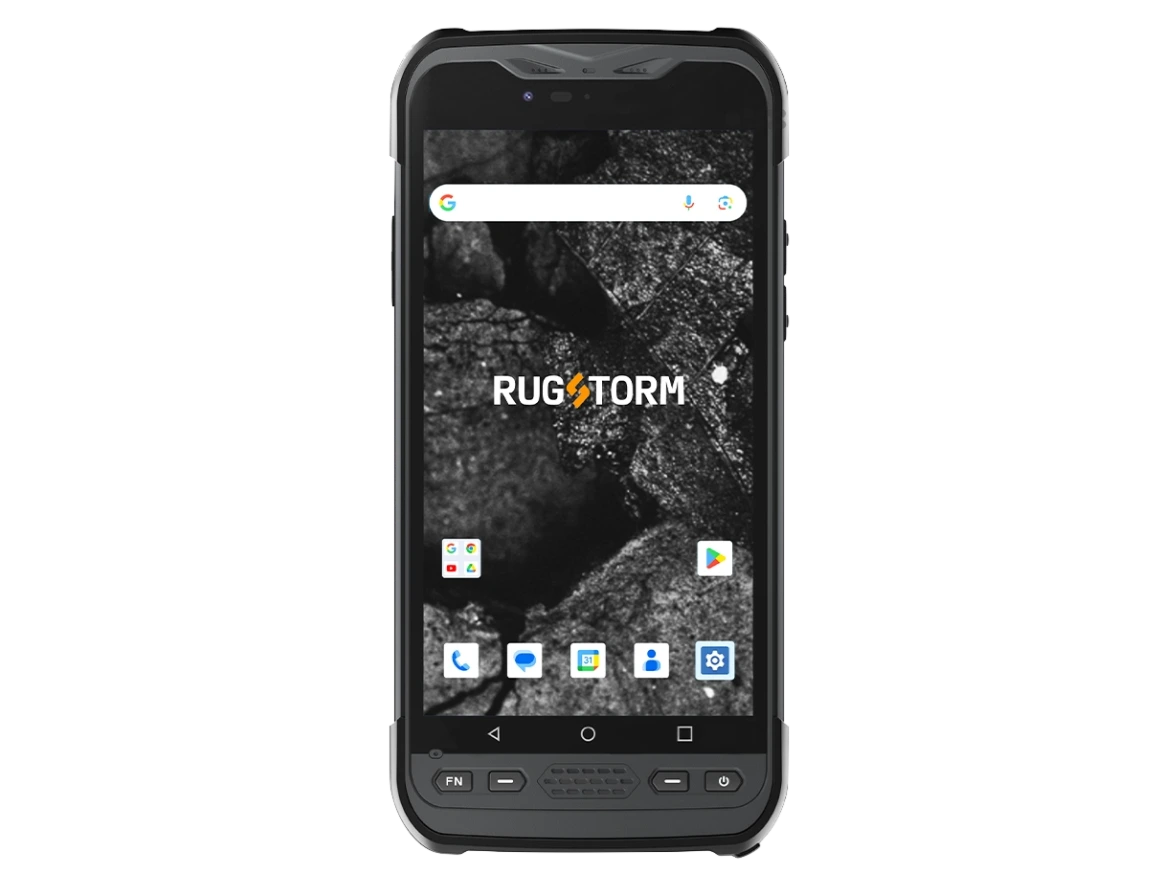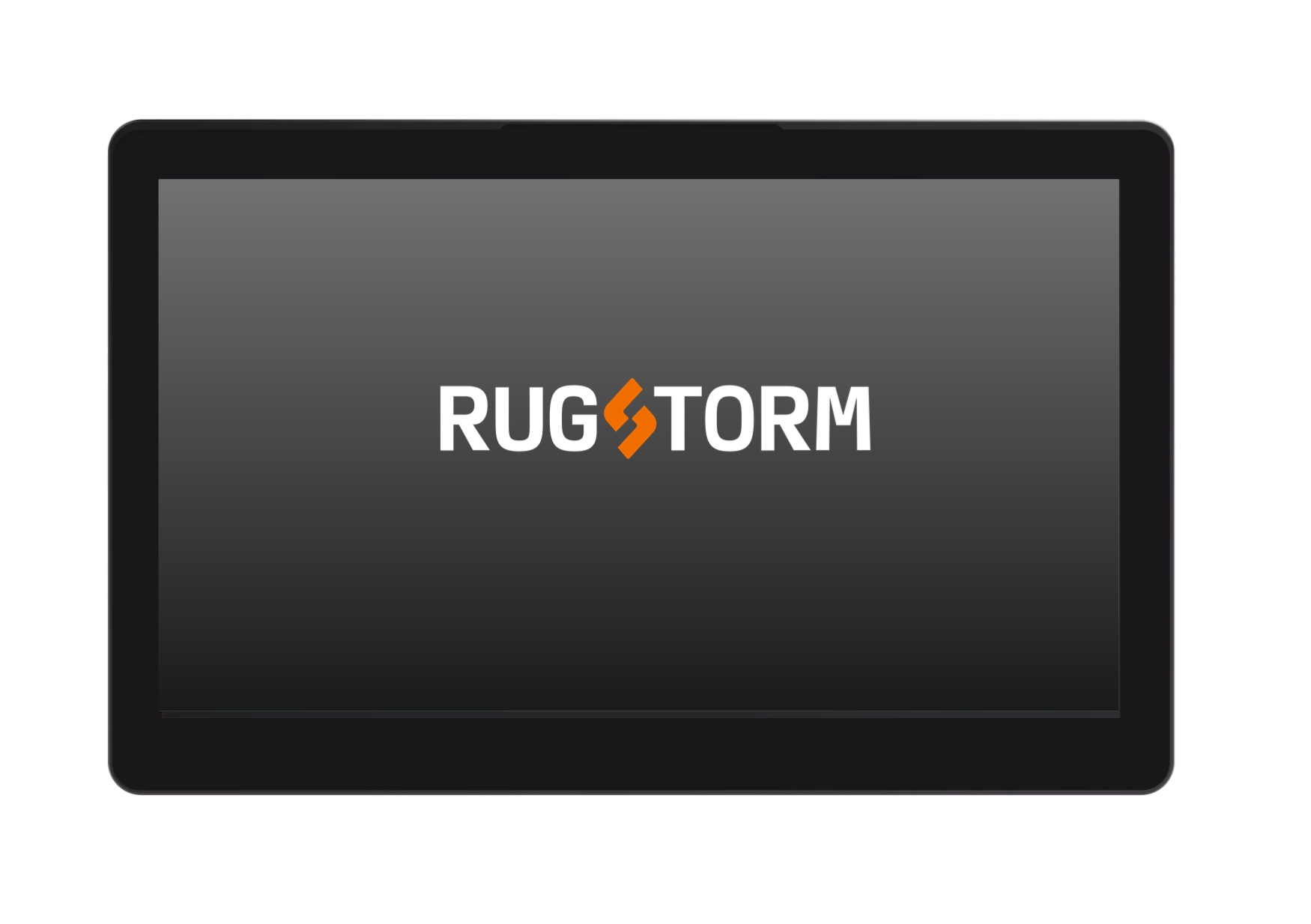Please follow these steps to diagnose and resolve the issue:
1. Check Camera Device Existence: Open the Device Manager and verify if the camera device is listed. If the camera device is not listed, we recommend contacting our Support Team for assistance.
2. Camera Device with Warning Icon: If you find the camera device listed with a warning icon, follow these steps to resolve the issue:
a. Right-click on the camera device with the warning icon.
b. Select “Disable.”
c. Right-click on the camera device again and select “Enable” to restore normal functionality.
If the issue persists, consider downloading and installing the appropriate display driver from Rugstorm’s Customer Service or official website. For complex issues that remain unresolved, please contact our Support Team for further assistance.